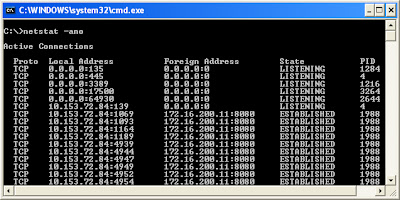Chrome Hidden Features
1. Omni box
The browser has
an address bar with auto-completion features called „omnibox‟;
Google says it offers search suggestions (“Omni” is a prefix meaning “all”, as
in “omniscient” – “all-knowing”). The simple way to explain separate search box
is combined with the address bar in what it calls the "Omnibox." Pure
google search simply put a “?” before your query.
2. Quick
calculation
We can do
simple mathematical calculations like addition, subtraction, multiplication,
finding percentage and more. Quick calculation results from address bar. It is
faster than opening up your calculator. Just type (e.g. sin(30)+cos(30)) the
result will come up automatically. Google chrome address bar only applicable
these features.
Easily drag
downloaded files from Chrome to your desktop or any other folder on your
computer. That means, from now on, no need to find the folder or change the
download location each time.
4. Resize
Multi-line textboxes
This feature is related to Multi-line Text
Boxes. Google has observed this carefully and allowed the user to change the
size of such Multiline Text Boxes according to users' requirements. It is very
easy to use this feature. A lot of times, the text boxes on webpage‟s are annoying. They are too small and just
typed a few lines; we get a scroll bar which is irritating. On Chrome, actually
drag that box from the corner and make it bigger.
5. Create
application shortcut
Creating
desktop shortcuts for frequently visited sites is a smart move that saves time.
Google Chrome provides an easy option to create desktop application shortcuts.
It‟s
not the same as creating the shortcut of a webpage in other browsers. These
shortcuts help you open the site in a chrome window dedicated to them. Launch
any website from the desktop, start menu, quick launch bar. Open any site and
choose "Create application shortcut" from the Wrench menu.
6.
Developer tools
The Developer
Tools are available in Chrome and Safari, allows web developers and programmers
deep access into the internals of the browser and their web application. The
Developer Tools are part of the open source Webkit project. This article
applies to the Google Chrome browser on windows. To access the developers‟
tools, open a web page in google chrome. Then select the Wrench menu at the top
of the top right of your browser window, then select tools à developers
tools (Control-Shift-I).
7. Memory comparison
Use this simple
trick to compare browsers memory usage. Open a new tab inside Chrome browser
and type in the address bar about:memory (or) chrome://memory-redirct. Chrome
can track the memory used by itself, but also other browsers currently open and
running on your computer.
8. Chrome
commands
Back in 2008,
Damien wrote an article going through various Firefox about page tricks. Well,
Chrome has similar functions behind the scenes, whereby accessing various about
pages lets you turn on and off features that you might not otherwise have
access to. They can also provide a window into information that might be useful
in debugging a problem you might be having, or useful for some other
purpose.To view all the available chrome commands, type (chrome://about) in
your chrome browser URL as shown below.